Help:Editing/VisualEditor basics
More actions
Now that you're familiar with the visual editor, I'll guide you through the most important features for editing. If you haven't yet read Your first edit, I recommend reading it before following this guide.
Walkthrough
Bold and italic text
I'm back on the Twist Coaster Robin article and I've clicked Edit. Typically, the article name is displayed in bold, so I'll demonstrate how to add bold text.

Highlight a portion of text then click the style text button ![]() . Select Bold to apply the effect. If I make a mistake, highlighting a portion of text and clicking Clear styling will revert it to plain text.
. Select Bold to apply the effect. If I make a mistake, highlighting a portion of text and clicking Clear styling will revert it to plain text.
Links

I now wish to add a link to another article on the wiki, in this case steel. I can highlight the text like I did previously, but as steel is only one word I can click the link button ![]() immediatly after typing.
immediatly after typing.

A popup suggests articles to link to. As steel is top selection, I can hit enter or click Done and the link is created. Before resuming typing, make sure to click on the edit area or hit the right arrow key to avoid deleting the link! Now I can create a link to roller coaster in a similar fashion, but as "roller coaster" is two words I must highlight the text prior to clicking the link button.
Headings and subheadings
Now that I've written the introduction, I'll make a heading before writing the next paragraph.
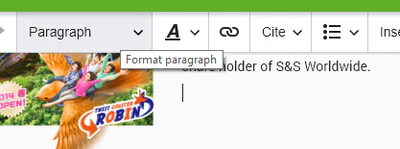
This Paragraph button actually indicates what size of text I'm about to type. Click on a heading, for example, and the button will display Heading. To add a new heading, I must ensure I'm on a new line by hitting enter. Then, I click Paragraph and select Heading.

Once I've finished typing my heading, hitting enter again will return the editor to paragraph mode.
